PowerShell includes different options for formatting console output. This article will discuss four methods of adding a new line in the PowerShell output.
The first method explains how to use PowerShell newline characters to break a string across lines of the console.
The second and third methods discuss how to write each element of an array in a new line of the console output.
The last method covers how to break a string at the position of a given string or any position of your choice.
Method 1: Using the New Line Character
PowerShell’s newline character is “n" - a backtick followed by the letter "n". The backtick symbol is on the same key as the tilde character (~).
The "n” newline character is equivalent to the “\n” in Python, C++, and Java programming languages.
|
1 2 |
$str1 = "This is `na sentence" $str1 |
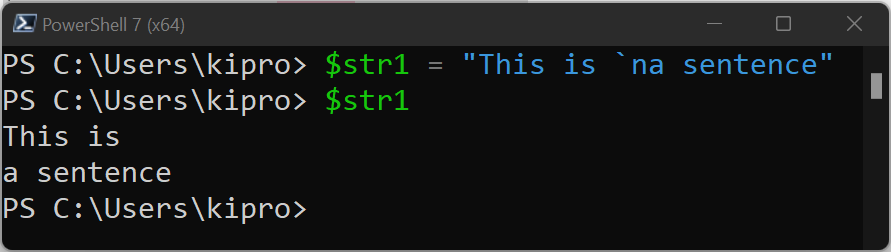
You can also use multiple newline characters to get multiple line breaks on the string.
|
1 2 |
$str2 = "You can break the`n`ncontents using multip`nle end of line characters" $str2 |
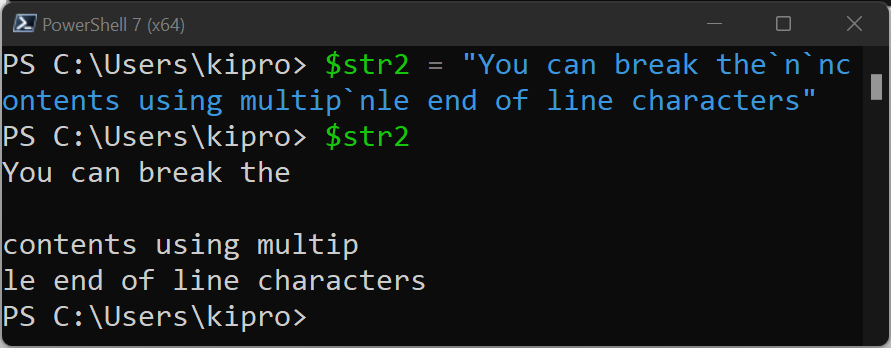
We can also concatenate strings with “n".
|
1 2 3 4 5 |
$str2 = "This is the first string" $str3 = "This is the second string" $concat23a = $str2 + $str3 $concat23b = $str2 + "`n" + $str3 $concat23a |
Output:
This is the first stringThis is the second string
|
1 |
$concat23b |
Output:
This is the first string This is the second string
Method 2: Using Output Field Separator (OFS)
The preference $OFS variable specifies a character that separates the elements of an array when the array is converted into a string.
Once we define the $OFS variable, elements of The PowerShell array will be joined on the defined $OFS value. Let's see some examples.
|
1 2 3 |
$OFS="#" $arr1 = "pencil", "book", "Dubai", "LAX" Write-Host "$arr1" |
Output:
pencil#book#Dubai#LAX
We can then use the newline character to break the array elements across lines.
|
1 2 3 |
$OFS="`n`n" $arr1 = "pencil", "book", "Dubai", "LAX" Write-Host "$arr1" |
Output:
pencil book Dubai LAX
Method 3: Using System.Environment.NewLine Property
This is a utility allows newline character to be added to the output on Unix platforms.
|
1 2 3 |
$arr1 = "pencil", "book", "Dubai", "LAX" $newline = [Environment]::NewLine $arr1 | ForEach {"$_$newline"} |
Output:
pencil book Dubai LAX
Method 4: Using str.replace() Function to Break a String on a Given Character
If we want to break a string at a given character, we can replace that given character with a newline character. Here is an example
|
1 2 |
$str4 = "this is string 1. this is string 2. this is string 2." $str4.replace(".", "`n") |
Output:
this is string 1 this is string 2 this is string 2
We can also use string formatting on PowerShell. In the following example, we use {i} as a placeholder for the i+1 value on the format list; therefore, {0} matches the first characters on the format list, that is, "%%" and the second placeholder, {1} is filled with two newline characters (n`n).
|
1 2 |
$str5 = "This is {0} a long{1} string" -f "%%", "`n`n" $str5 |
Output:
This is %% a long string
Conclusion
This article discusses how to add a new line in PowerShell. We discussed four methods on how to break a string across output console lines. In these methods, we also covered how to write each element of an array in a new line.